How to design visually appealing forms and reports.
Forms and reports are the interface between your system and the user. The end user will not see tables, queries, SQL code or VBA code. For this reason, you need to have presentable forms and reports.
The first step is to make your report/form pop up. Below is my Golden Wall Students form when pop up is disabled. It is plain ugly and uninspiring
To make your form pop up, open it in design view, go to the property sheet > other> set pop to yes.
The next step is to remove the scroll bars from your form. In design view, go to the property sheet > format > scroll bars > set to neither.
Now that you have set up your scroll bars to neither, your form should be of a size that does not need resizing to view other items in it. Now set your form’s border style to thin by opening your form in design view > Property sheet > Border style.
You may also want to change the following for a clean form.
Finally, if you don’t want the end user to open another object while your form/report is open, go to property sheet > Other and set modal as yes. To access other objects, the user will have to close that form or report first. This is important when you have a log in screen.
That is how you create beautiful forms and reports that are easy on the eye.


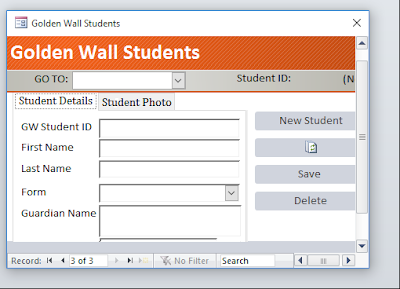

No comments:
Post a Comment